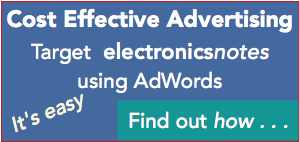Wi-Fi Security - How to Stay Safe on Public Wi-Fi
We all use public Wi-Fi from time to time, but these networks may not always be safe - how do you protect yourself.
WiFi IEEE 802.11 Includes:
Wi-Fi IEEE 802.11 introduction
Standards
Wi-Fi Alliance generations
Security
How to stay safe on public Wi-Fi
Wi-Fi Bands
Router location & coverage
How to get best Wi-Fi performance
How to buy the best Wi-Fi router
Wi-Fi boosters, range extenders & repeaters
Wi-Fi mesh network
Wi-Fi wired & powerline extender
Buy Wi-Fi equipment
Key Wi-Fi standards / variants:
802.11n
802.11ac
802.11ax Wi-Fi 6
802.11be Wi-Fi 7
Details of other standards variants
Accessing the Internet from your own home or office is normally quite safe, but venture out with your Wi-Fi enabled device be it a smartphone, tablet or laptop and the experience could be quite different.
Many public Wi-Fi networks are reasonably safe, but like going out into any urban environment there are dangers and by knowing a little more about what they might be and how to prevent any issues, things can be a lot safer.
It really revolves around the Wi-Fi equivalent of being more street-wise. Public Wi-Fi security is often as much as not putting yourself in a vulnerable position without knowing the dangers and how to mitigate the issues.
There are several tips and pointers that help to reduce the risk of using public Wi-Fi. By adopting these it is possible to improve the level of wireless network security you can achieve.
Select your public Wi-Fi system
Some public Wi-Fi networks are inherently safer than others. It is easy to imagine that some small independent shop which provides Wi-Fi will not have the IT experience to ensure that the Wi-Fi is secure. Whereas some of the chain shops and coffee bars will have a generic system they can deploy easily and with a better level of security than many.
No public wi-fi system will be completely secure. It is often a matter of who else is on the network as well, but in terms of the level of public Wi-Fi security, a known quantity is better than some random network that might be picked up in a shopping mall, or some independent unknown coffee bar. Most will be perfectly OK, but if there is no benefit to the owner for providing good reliable and safe Wi-Fi, then here is no incentive for them to invest in the system apart from opening it out as easily and cheaply as possible.
It is best to use as few public Wi-Fi networks as possible - use those in shops and coffee bars that have been used before. The more networks you sign into the greater the chance of eventually using one that might use your browsing history and general data to their own advantage.
Use https websites
Using on sights that are secure is obviously best. These sites indicate this at the start of the URL by using the prefix https. There is also a little closed padlock in the URL bar. Sites that are not secure use the http prefix.
As a useful assistance, Google Chrome now warns users when they are on a non-secure site.
Using an https secure site means that the data going to and from your computer is encrypted. This helps make sure that anyone who is snooping should not see anything sensitive. This helps ensure that the communication is kept more secure and it all helps making things more difficult anyone who has software on a nearby computer to monitor what is gong to and fro.
Snoopers of this type are generally receiving packets of data from the network and looking for data that might include credit card numbers, passwords, or session cookies that would enable them to access logged-in accounts.
Beware sign-up information
Very often public Wi-Fi networks require information like emails and the like to be given to gain access. This information can be used to send emails, and other marketing information. To avoid too much spam being sen to your real, have an email address that can be used just for these types of sign-ups. Any spam can then be passed harmlessly into this secondary email account.
Also do not give away and personal information. This can be used for marketing spam and dependent upon the information provided, it can open you up to other scams. Never give away date of birth or other critical information like that, especially on a public wifi network.
Try not to use completely open Wi-Fi networks
There often is not much of a choice about which networks can and cannot be used. However, if there is a choice, consider the “semi-open” Wi-Fi networks instead of completely open ones. Ones that need a password are much better.
Look for ones that serve airport lounges, nearby coffee shops that have hidden SSIDs or put their passwords on receipts instead of giving them out freely - ones that have some way of restricting the passwords for the networks, and hence their accessibility to all.
Turn off file sharing and Air Drop options
When on any public network it is always necessary to turn off as many options that might be used to gain access to your computer. As anyone could get onto the network it is always wise to restrict the options others might use tog et into your computer. Regardless of of the type of computer, Windows, Mac, etc, the access can be made much more difficult by reducing the file sharing options. These are often et as if the computer is being used on a trusted network, but if you are out and about, this is not he case.
Turn off file sharing in Windows and macOS, also enable the built-in firewalls, and keep internet-connected apps and services to a minimum.
Although it can be very convenient for use at home, Mac users should take the extra step and set AirDrop to contacts-only. For Mac users, it is wise to set AirDrop in this way anyhow.
Ensure all firewall software is up to date
One of the key issues for wireless network security is to ensure that all the operating system and firewall / antivirus software is up to date.
Using out of date software is one way in which hackers try to gain access to systems. It is always advisable to keep all software updated to the latest issue whenever possible. Although it can be a pain doing this, the pain of having to fix issues caused by hacking can be much harder.
Use smartphone hotspot
Most smartphones these days have the capability to act as a personal hotspot. As 4G or even 3G connectivity is available in most places, this can get round the issue of using the local cafe Wi-Fi hotspot that may be very insecure. By connecting to your smartphone with its personal hotspot, nobody else can access the hotspot and hence gain a backdoor into your computer, and also your data is as secure as it would be over the home or office network, and you don't need to give any information away as you don't need to sign up!
However, remember to select a secure password for your personal hotspot and also make sure your phone plan has enough data.
Public Wi-Fi security is a key issue for those using Internet enabled devices whilst out and about. Normally there aren't many issues and most Wi-Fi networks are sufficiently secure and not much will happen, but it is always best to be cautious and not open yourself up to any more security issues than is absolutely necessary. We all rely on our phones, tablets and laptops and security breaches can be a major issue taking time and sometimes costing money before they are resolved. Better safe than sorry is always a good motto where Wi-Fi network security is concerned.
In general any security precautions would make it much more difficult for the casual snooper to access data. It can help make a real difference as they will tend to go for easy targets. Really strong adversaries are unlikely to be deterred, and to be honest there is little that can be done to protect against a really high grade hacker, but in reality they are not that common. The protection is generally against criminals who are looking to make some quick return by using software that is easily available off the Internet.
 Written by Ian Poole .
Written by Ian Poole .
Experienced electronics engineer and author.
Wireless & Wired Connectivity Topics:
Mobile Communications basics
2G GSM
3G UMTS
4G LTE
5G
Wi-Fi
Bluetooth
IEEE 802.15.4
DECT cordless phones
Networking fundamentals
What is the Cloud
Ethernet
Serial data
USB
LoRa
VoIP
SDN
NFV
SD-WAN
Return to Wireless & Wired Connectivity